
So, a man came from far away exotic country, where I happily spent my only vacation of the year. The trip was full of various adventures and excursions. Many valuable and unique photographs were taken as a memory.
Upon arrival, the question immediately arose: “ Where to safely store photos so that the memory of the trip remains for many years?”
Let's consider standard places for storing personal information, which are text files and personal photographs.

Since the main types of memory for cameras are now relatively inexpensive, the card can be removed from the device and placed in a secluded corner, thereby saving the photo. For subsequent shooting, you can buy new memory. Thus, over time, a kind of archive-corner will be formed with many flash cards of a certain format. It is important to remember that faster memory cards for cameras are not cheap. To record video comfortably on a flashlight without freezing, you will need a high-quality, expensive card.
There is no need to waste time saving and transferring files to another medium. It is only advisable to create a duplicate archive for maximum reliable storage.
The first and most important disadvantage: buying memory every time, one way or another, will lead to additional costs.
Secondly, memory cards sometimes become unreadable due to the use of various adapters and other devices. In any case, it is necessary to find a storage location for the duplicate archive.

Nice try;), but this method has limitations and very significant ones: the size of the recording space for a single-sided single-layer DVD is 4.7 GB. If the size of your camera's flash memory is much larger, this method is clearly not suitable as a backup location. It should be taken into account that the writing speed on DVD is quite low, if suddenly someone decides to write 30-40 GB of information onto several discs in a row. You will have to sit near the computer all day.
Low write speed. Suitable for storing only part of the information. And since graphics take up a lot of memory, this technique is hardly the most successful for our purposes.

Large volume and high recording speed, what could be better. Indeed, one of best options This method can be called The files are stored on the hard drive of an external USB drive. At any time they can be copied from the camera, transferred to any place, connected to a computer and viewed. That's just hard drives, especially when frequent use may fail, thereby losing the information that was recorded on them. and from a damaged USB drive, but the cost of restoration may completely discourage the desire to do this. External USB drives fail more often than the HDD of a computer or laptop due to constant movements, which can become a source of dynamic overloads leading to premature failure.
Fast recording speed, mobility, large data storage capacity. Relatively cheap storage space, considering the cost per gigabyte (1 GB) of information.
Low reliability of this data storage. Those. the case when dignity, in in this case The mobility of the device becomes a disadvantage, as it worsens the reliability indicator.

Computer HDDs are fast and capacious devices, but, as noted earlier, they often suddenly fail. Moreover, suddenness is characteristic in the full sense of the word - today you turn off the PC and everything is fine, but tomorrow it turns out that the computer’s hard drive has failed and the information can only be restored with the help of special equipment at a considerable cost.
In addition, to increase the reliability of data storage, it is better to do this on a stationary PC - there hard drives, as a rule, work longer. There is a chance that the files can be stored quite safely for a long time. You can then successfully copy, thereby making a backup copy, in another location.
Therefore, if you plan to use the HDD of a computer or laptop for archiving, take care of a backup copy. For copies, you can choose any of the methods discussed in this article.
No additional costs and wasting time on downloading and storing files and data - quickly copied and forgotten.
Low reliability of data storage.
There is a high probability of accidentally formatting a partition with a data archive when done independently, not professionally.

Cloud storage is one of the most convenient and reliable ways data storage. I'll explain why.
The convenience of storing photos in this way is that once you upload the files to the cloud, you can use them from anywhere. Came to friends or relatives without any storage device, with empty handed, immediately opened their computer and showed all the saved photos. Comfortable? Very.
Reliability is ensured by the continuous operation of WEB servers, their constant duplication in RAID, and I also want to believe that all this electronics operating in data centers is under the tireless supervision of professional system administrators.
Speed is not the strongest quality of cloud storage, but the quality of the Internet is constantly growing, and the price is falling. Therefore everything is fine.
The capacity available for one user without any additional charges ranges from 15 GB Google Disk to 100 GB Mail.ru cloud. And these are the most famous services that offer unlimited free disks (there are such Chinese storage facilities).
Free to use.
High mobility due to access from anywhere on Earth.
High reliability.
Possible breach of confidentiality.
The speed of working with storage depends on the speed of the Internet.

Surely this is the first method of storing data that came to mind for many; in the article this method is in last place not because it is the worst or the best - the logic is different. I wanted to intrigue and encourage the reader to read the article to the end :) Sorry.
This method of data storage is quite promising, inexpensive and relatively reliable. It is promising and inexpensive due to its already low price, and its dynamics are constantly decreasing with growing volume. So, today (end of 2014), you can buy a 64 GB flash drive on aliexpress.com for less than $10. We must remember that the higher the price, the higher the quality of the memory and the higher the write-read speed. Reliability is determined by the conditions of use and the quality of the memory technical process - this is a floating indicator.
This way you can record files (create a duplicate archive) and store them. Flash drives, as you know, are not sensitive to shocks, falls, or temperature changes; they can easily be turned into a keychain and can be carried with you all the time. The only thing that needs to be mentioned is that if you insert a flash drive into a computer with a damaged or incorrectly connected USB connector, the USB flash drive controller may fail.
Low price with a large amount of memory for data storage.
Relatively high reliability.
Mobility.
Easy to mess up.
There are often defective specimens.
There are many benefits, but safety is unfortunately not one of them. Unlike traditional printed photos, digital images can be lost forever due to some glitch or freak accident. Below you will learn about five ways that will help you protect yourself from such troubles.
The latest versions of iPhoto and Aperture not only share a common library format, but also make it easy to switch between different libraries. The idea behind this method is to store old and unused photos in a separate library on your external drive and simply select it when you launch Aperture or iPhoto when needed.
To do this, hold down the key during startup. ⌥ or use the menu File ▸ Change library.
This method is beneficial to use if you have network storage for backups or a large external drive. In addition to backup and security, thanks to separate storage, you get another plus - saving disk space.
If you don’t need to explain the benefits of backups and you’ve been doing them for a long time, then using cloud storage to back up your photos will be a great “set it and forget it” method. There are a huge number of services offering quite impressive volumes for free. The most popular of them (Dropbox, Google Drive, Microsoft OneDrive, Yandex.Disk, and, of course, iCloud) have mobile applications for iOS that can be configured to automatically copy photos from your Camera Roll to the cloud.
It all depends on your personal preferences, as well as how much you photograph, since with large volumes you will most likely have to buy additional space in the cloud for money. You can choose iCloud, but it's up to you to decide.
Many mobile photographers have already discovered the benefits of photo services like Picturelife, Adobe Revel and ThisLife, which allow you to keep all your photos at your fingertips without taking up free space on the device. They have apps for both iOS and Android, as well as Mac and PC. With these services, you get an extra layer of security, as well as photo organization and editing tools that are available to you at any time, regardless of the device or browser you're currently using.
This method is quite convenient, but don’t forget the old saying that you shouldn’t put all your eggs in one basket. It’s good if your photos are additionally backed up using one more method.
This will sound corny, but why not? I'm not talking about printing thousands of your digital photos, spending a lot of money on it and not sparing nature. Each of us has memorable photos that we would like to keep for a long time and be able to admire them even when your iPhone is dead or there is no Internet connection.
Nowadays, photo printing is not so expensive, and if you select all the memorable moments and order the print at once, it will be even cheaper. At the same time, this will be a good reason to clean up your media library and sort out the rubble.
And last on the list, but not least, backups. The beauty of digital photos is that you can view them directly on your devices without having to print them, and many of us have thousands of photos on our hard drives without ever having printed a single one. Imagine that something happens to this single copy, a disk failure, the loss of a computer, any damage - in this case, it will no longer be possible to restore your photos. Therefore, it is wise to have at least one backup copy of your photos.
It is best if your copy is stored in the cloud, remote network storage, or at least on a separate external drive that you do not use on a regular basis. We talked in detail about backups in a separate article, so you can get detailed information from it.
There are many benefits, but safety is unfortunately not one of them. Unlike traditional printed photos, digital images can be lost forever due to some glitch or freak accident. Below you will learn about five ways that will help you protect yourself from such troubles.
The latest versions of iPhoto and Aperture not only share a common library format, but also make it easy to switch between different libraries. The idea behind this method is to store old and unused photos in a separate library on your external drive and simply select it when you launch Aperture or iPhoto when needed.
To do this, hold down the key during startup. ⌥ or use the menu File ▸ Change library.
This method is beneficial to use if you have network storage for backups or a large external drive. In addition to backup and security, thanks to separate storage, you get another plus - saving disk space.
If you don’t need to explain the benefits of backups and you’ve been doing them for a long time, then using cloud storage to back up your photos will be a great “set it and forget it” method. There are a huge number of services offering quite impressive volumes for free. The most popular of them (Dropbox, Google Drive, Microsoft OneDrive, Yandex.Disk, and, of course, iCloud) have mobile applications for iOS that can be configured to automatically copy photos from your Camera Roll to the cloud.
It all depends on your personal preferences, as well as how much you photograph, since with large volumes you will most likely have to buy additional space in the cloud for money. You can choose iCloud, but it's up to you to decide.
Many mobile photographers have already discovered the benefits of photo services like Picturelife, Adobe Revel and ThisLife, which allow you to keep all your photos at your fingertips without taking up space on your device. They have apps for both iOS and Android, as well as Mac and PC. With these services, you get an extra layer of security, as well as photo organization and editing tools that are available to you at any time, regardless of the device or browser you're currently using.
This method is quite convenient, but don’t forget the old saying that you shouldn’t put all your eggs in one basket. It’s good if your photos are additionally backed up using one more method.
This will sound corny, but why not? I'm not talking about printing thousands of your digital photos, spending a lot of money on it and not sparing nature. Each of us has memorable photos that we would like to keep for a long time and be able to admire them even when your iPhone is dead or there is no Internet connection.
Nowadays, photo printing is not so expensive, and if you select all the memorable moments and order the print at once, it will be even cheaper. At the same time, this will be a good reason to clean up your media library and sort out the rubble.
And last on the list, but not least, backups. The beauty of digital photos is that you can view them directly on your devices without having to print them, and many of us have thousands of photos on our hard drives without ever having printed a single one. Imagine that something happens to this single copy, a disk failure, the loss of a computer, any damage - in this case, it will no longer be possible to restore your photos. Therefore, it is wise to have at least one backup copy of your photos.
It is best if your copy is stored in the cloud, remote network storage, or at least on a separate external drive that you do not use on a regular basis. We talked in detail about backups in a separate article, so you can get detailed information from it.
1 voteHello, dear readers of the Start-Luck blog. After the photos were converted into electronic format, many users encountered a serious problem.
Once upon a time we took away the best photos, printed them out and pasted them into an album that was almost impossible to lose. Nowadays disks are lost, computers and phones periodically “fly”, so that all information disappears without a trace. As a result, hundreds of megabytes and best pictures after vacation they disappear into obscurity. How can this be avoided?
Today I will tell you where to store photos on the Internet for free so that this problem never affects you. You will learn about best places and the most profitable solutions. I will teach you how to save time and still provide better protection important photos and even videos.

Well, let's take it in order. There are many options. Each has its own advantages and disadvantages. Which one to choose is up to you.
A relatively good way to store any number of photos and videos for free is to post them to your own social media accounts. This could be Vkontakte, Instagram, Odnoklassniki or some other.
If you do not want other users to see your pictures, then this problem can be solved very easily. VKontakte, for example, using privacy settings. You create an album and either immediately or a little later go to the editing section. To do this, click on the pencil icon in the right corner of the album cover.
Now enter the value “Who can see photos of this album” - “Only me”. All. You can do the same with other photographs, videos, and so on.

The only thing you need to take care of in advance is high-quality protection of your personal data. You can only lose all your images if someone decides to hack you. Read the article to resolve this issue.
You can store photos from your phone on Instagram. It is very easy to send them to this social network if you have a special application installed. In the publication, I also tell you how to close your profile from prying eyes. No one will see your pictures unless you want them to. However, if you have just created a profile, you can add no more than three pictures per day.
The main advantage of these methods is the duration and unlimited amount of memory that the photo will ultimately occupy. You can store as many images as your heart desires.

If you choose another social network for storing photos, then first try to find out about the current limits and restrictions for 2017. If you are a regular user, this will not be that significant. There will most likely be enough opportunities. If you are a photographer or a fan of filming, and therefore take a lot of images, then this information will definitely not be superfluous.
I already wrote about that. In that article, I focused on websites, but there is another very good function - data storage. You can find some, for example, on www.hostinger.ru you spend only 185 rubles per month and get unlimited space to store your own files.
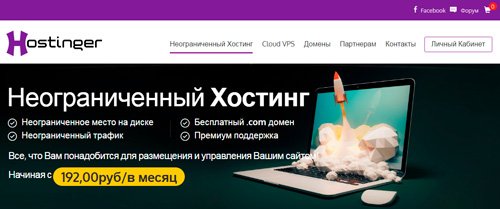
You can find something that won’t require financial investment for a while, just try not to forget where the free cheese is stored. As soon as you need more space, the numbers that will definitely have to be paid to pay for your account will immediately appear. Be prepared for this moment. As a rule, they are not that big. The security of your photos is worth it.
Using hosting will be very easy. You will need the program. You set up a connection to the hosting through you can also in my previous article. Now, to upload your files, you will only need to open a program much like Explorer or Total Commander.
By the way, there are also special photo hosting sites, for example. Read the previous article to find out a little more. This is a specialized and free hosting that can store your photos for an unlimited amount of time. You can upload without registration, but it will give you the opportunity to add up to 20 images weighing 7 MB each.

I should note that if you rent unlimited hosting, there will be no such restrictions. The weight of the photo can be any, as well as the number of files. Will someone see your photos through Yandex or any other search engine? Of course not, if you do not connect a domain, but use hosting only as a “remote flash drive”.
I have already written several times, such as Yandex or Google Drive, Mail.ru, Dropbox and so on. Now they are developing and provide ample opportunities for users. What are they doing? You install programs created by the developers of these “discs” on mobile phone, tablet and computer, and then you can simply click a button to send files to it, which will also be stored on the hosting (“remote flash drive”). Essentially, they work on the same principle as FileZilla.
What is their advantage? Well, for example, you can set up automatic posting. That is, any photo taken on a mobile device will immediately be uploaded to Yandex Disk or some other.
One of the disadvantages of the cloud, I would say, is the price that you will need to pay to increase the amount of memory. If you need another 100 GB, it will cost you 800 rubles per year, 1 TB - 2000 rubles. As you understand, unlimited hosting in some cases will be cheaper, although the interface will not be as friendly and understandable, and you will have to forget about autoloading.

The same Yandex often holds promotions. For example, I recently received an additional 32 GB of memory for automatic downloading from a mobile device. You might be lucky too. Don’t write off cloud services right away. Consider using them. For the average user, this is not such a bad solution.
That's basically it. Now you know where to store photos on the Internet and you can choose the option that suits your case. Much depends on the amount of memory you need, as well as the effort. The easiest way, of course, is to use cloud services or social networks, but if you are a real photographer or just your library is extensive, then it is better to think about a different hosting.
Until next time, don’t forget to subscribe to my blog’s newsletter to stay informed about the most useful and profitable services for working on the Internet, and also become a subscriber Start-Luck groups VKontakte .
The space on it will eventually run out anyway. Then most photographers simply copy the pictures from the camera to the hard drive of their computer, without even thinking about their further safety. But in vain... Due to a simple shock to the laptop, a power surge, or simply a malfunction of the electronics, your entire photo archive can be lost literally in an instant. In this article, we'll tell you how and where to store photos safely, and which storage system will best suit your needs.
In my photographic practice, an unpleasant situation has already happened twice when the hard drive stopped working and all the data on it was lost. For the first time this happened for no apparent reason: one day the computer did not turn on. The second time I simply dropped the laptop from a height of about half a meter. This turned out to be enough. A very unpleasant situation, but not fatal. Because in both cases, the most valuable data (and for a photographer this is, first of all, a photo archive) was copied to a separate medium. So, the main rule for secure data storage is that you should always have up-to-date backup copies of your files on a separate medium.
When trees were big and cameras were 6-megapixel, some photographers managed to record their photo archives on DVDs and then simply stack them. Now this approach may seem ridiculous: what kind of self-discipline and perseverance do you need to have in order to remember to write down a couple of blanks with photographs after each photo shoot? Besides modern models Notebooks are increasingly supplied without a CD-ROM.
Today, the most reliable and affordable storage media are hard drives.
Today, the most reliable and affordable storage media for photos are hard drives. We'll look at two ways to organize your storage system: using external hard drives and using hard drives inside your desktop computer. Let's start with external drives.
For many photographers, a laptop has become the same creative tool as a camera: it accompanies its owner on trains around the city, at outdoor photo shoots, and on long-distance expeditions. The photographs taken are reviewed on the laptop, the most successful ones are selected, partially processed... and, of course, the results of the shooting are stored. It is he who bears the entire burden of responsibility for the filmed material. But even in the field, data backup can be done easily and simply. The best solution for this is the My Passport and My Passport Ultra drives from WD.

These compact and lightweight drives have capacities from 500 GB to 2 TB, which is currently a record for devices of this format (2.5” external drives). To connect to a computer, a fast USB 3.0 interface is used (the previous version, USB 2.0, is also supported). The device does not require a power outlet to power it, allowing you to use it anywhere.

Now comes the fun part: Using the WD SmartWare Pro backup software included with My Passport Ultra, you can sync folders on your hard drive and drive. When you connect the drive to your computer in the background, all changes that have occurred to the folder on your laptop are absolutely automatically added to the backup copy: edited files are updated, newly created ones are copied, and deleted ones are erased. In addition, My Passport Ultra allows you to copy your files not only to the drive itself, but also to the Dropbox cloud service if you are connected to the Internet.

Not all of us spend days and months traveling long distances. Some people prefer to return home every day and look at fresh photos, sitting in their favorite chair with a cup of coffee in front of a large monitor. In that case, the larger My Book external drive is the way to go. It will stand in your home next to your PC and will delight you not only with its strict design, but also with its impressive capacity - up to 3TB! This drive also connects to a computer via a high-speed USB 3.0 interface and comes complete with free program for automatic WD SmartWare backup. In addition, such a solution will to some extent be a more reliable storage for the archive, since it is less likely to suffer from such troubles as falling or accidental impacts than mobile drives.

All the drives that we looked at before had one thing in common: a USB interface. But if you have a local network at home (and almost everyone now has Wi-Fi router), then why not connect the computer to the drive using this very network? My Book Live is not equipped with USB, but with a Gigabit Ethernet network interface. This means that you can place it next to your router, connect them with a power cord (it, of course, comes included) and access data remotely, for example, via Wi-Fi. Setup using the included software is carried out automatically with just a couple of clicks; even a person far from network technologies can handle it. Five minutes - and all your home computers already “see” the drive; all members of your family can store their files on it, regardless of what operating system they use - MAC or Windows. Naturally, the network interface is not a hindrance for backup using WD SmartWare. It's also available with My Book Live: data from synced folders is saved automatically in the background when your computer is connected to home network. Moreover, you can use this drive as a centralized storage for backups from several computers in the house, all data will be transferred within your local network.


But all the advantages of My Book Live do not end there. A few more clicks and you can set up remote access to data from mobile devices. Save pictures from your iPhone to your hard drive or, conversely, download a movie to your tablet. hard drive- all this has become accessible and simple with the help of special applications for smartphones and tablets. The WD2go and WDphotos applications allow you to access your hard drive not only from the local network, but also from the outside (if you have an Internet connection).

Well, if you have access to the Internet, then you can now access your files from anywhere in the world using the WD 2go service: in the device settings we register web access (you just need to indicate your name and address Email), log in to the portal www.wd2go.com and view the contents of your archive via the Internet. So, for example, if you need some important files in the office, you can remotely access this drive and download everything.
It remains to add that My Book Live is produced in exactly the same volumes as My Book - from 1 to 3 TB.
Three terabytes - to some this may seem like a huge amount. But professional photographers can fill up even such a hard drive quite quickly. They need a more serious model: My Book Live Duo. Its main difference from the regular My Book Live is that there is not one, but two hard drives inside. In this case, the possible storage capacity ranges from 4 to 8 terabytes.


It would seem like a small thing - just double the volume. But the use of two hard drives inside the drive allows for different approaches to data storage: if the owner of the device wants it, information can be written to the disks in parallel (RAID 1). Yes, but the storage capacity will be halved. But even if one of the drives fails, you will not lose important data. You can completely trust your photo archive to such network storage, without even saving it in your computer’s memory. The second difference with the My Book Live Duo is the USB port, into which you can connect another drive to expand the storage capacity or create a restore point.

One more interesting feature This model allows you to independently disassemble and replace the hard drives inside. We ran out of memory, took out the full hard drives and put them on a shelf. And in their place we put new, empty ones.

If your Mac has a Thunderbolt™ interface and your main storage requirement is speed, then the My Book Thunderbolt™ Duo is for you. Like the My Book Live Duo, this drive has two hard drives inside, and its capacity can be from 4 to 8 TB. But the use of a bidirectional Thunderbolt interface provides unsurpassed fast multitasking with video editing programs, 3D rendering programs and other “heavy” graphics programs. This two-disk drive can be configured to operate in the mode you need: RAID 0 for speed (the fast Thunderbolt interface allows you to unlock the full potential of such an array), RAID 1 for data protection, or JBOD to work with each drive separately. Another one useful feature this device: In Mac OS® X, you can make your My Book Thunderbolt Duo drive a bootable external device.


If for one reason or another ready-made systems storage is not suitable for you, you can create a storage system yourself. For example, the most simple option A backup implementation could be adding another hard drive to your desktop computer. Then all that remains is to set up backup using certain software products. For example, when you import photos from a flash drive, Adobe Lightroom can create backup copies in a location you specify. Or you can simply sync multiple folders on your computer using the Sync Toy utility for Windows. You can also use the already mentioned WD Smartware Pro by purchasing it on the manufacturer’s website. This program will independently track last changes in files on any disks installed in your PC.
It is important to choose the right hard drive that best suits your purposes. If it will only be used for backup, then the best solution there will be one of the WD Green series drives. This line has proven itself to be the quietest and coolest drives on the market. From others important features The “green” series is worth noting its impressive volume (up to 3 TB) and excellent price per gigabyte ratio. If you plan to install on the same hard drive operating system or perform complex file processing directly from disk (for example, video editing), then you will need greater speed. For these purposes, it is better to prefer another line - WD Black: these drives are record holders for speed and performance among models for PCs.

WD Red is designed for NAS use

They are specifically designed to work in small NAS (for home and small office): support 24/7 operation, have low noise and power consumption and are compatible with the vast majority of NAS
Don't wait for your first negative experience with data loss. Think rationally about the idea of backing up your files now. And then just choose the solution that suits you best. Fortunately, today there are devices on the market for every taste: from light and compact external drives with a USB interface and a convenient backup program to serious multi-disk drives that can be used both for storing photographs and for processing. Choose what suits you! And in our turn, in the very near future we will tell you about several of the most successful drive models, conduct tests on them and describe in detail the entire setup process.